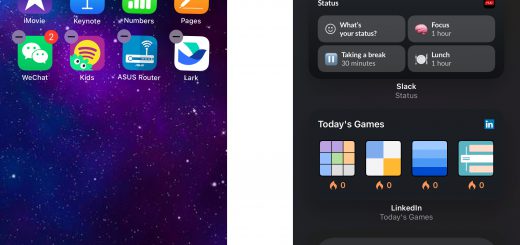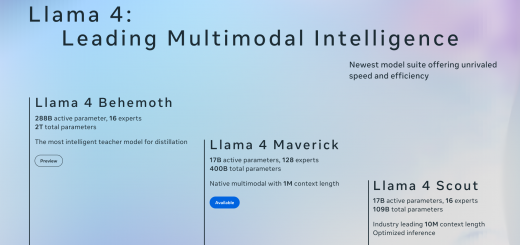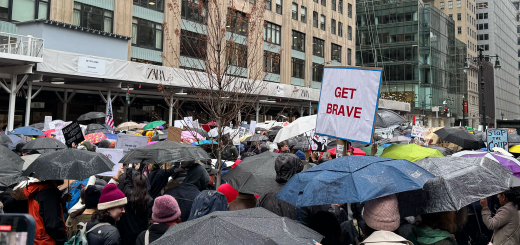How to customize your iPhone’s home screen in iOS 18
The official launch of Apple’s iOS 18 brought with it some fresh ways to customize your iPhone’s home screen. Rather than leaving unwanted apps hanging around like a bad smell in places you don’t want them, users can now take full control of app placement and make their home screen their own. Whether you’re looking to add useful widgets, reorganize your apps or get rid of the ones you never use, customizing your iPhone home screen can help your device feel a little more unique. Here’s a simple step-by-step guide to everything you can do to make your iOS 18 home screen look better and work the way you want.
How to add, edit and remove widgets
Widgets provide a convenient at-a-glance view of an app’s data or functionality, giving you quick access to information and reducing the need to open the app itself. A well-placed widget allows you to check the weather, view your calendar or access music controls, all without opening an app, giving your thumb a well-earned rest. Everybody loves a good shortcut, and with iOS 18, you can add, edit, or remove widgets easily, letting you jump straight to the information that matters.
To add …read more